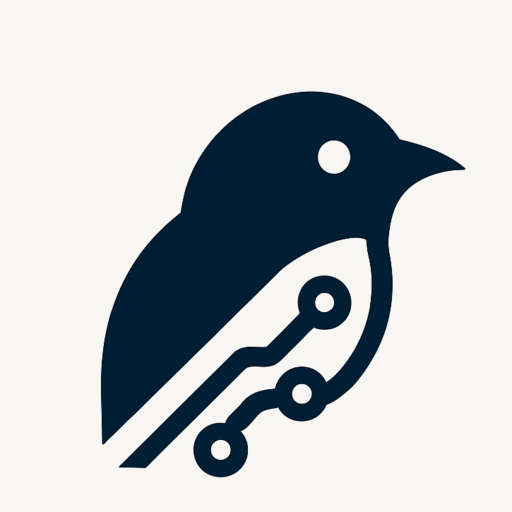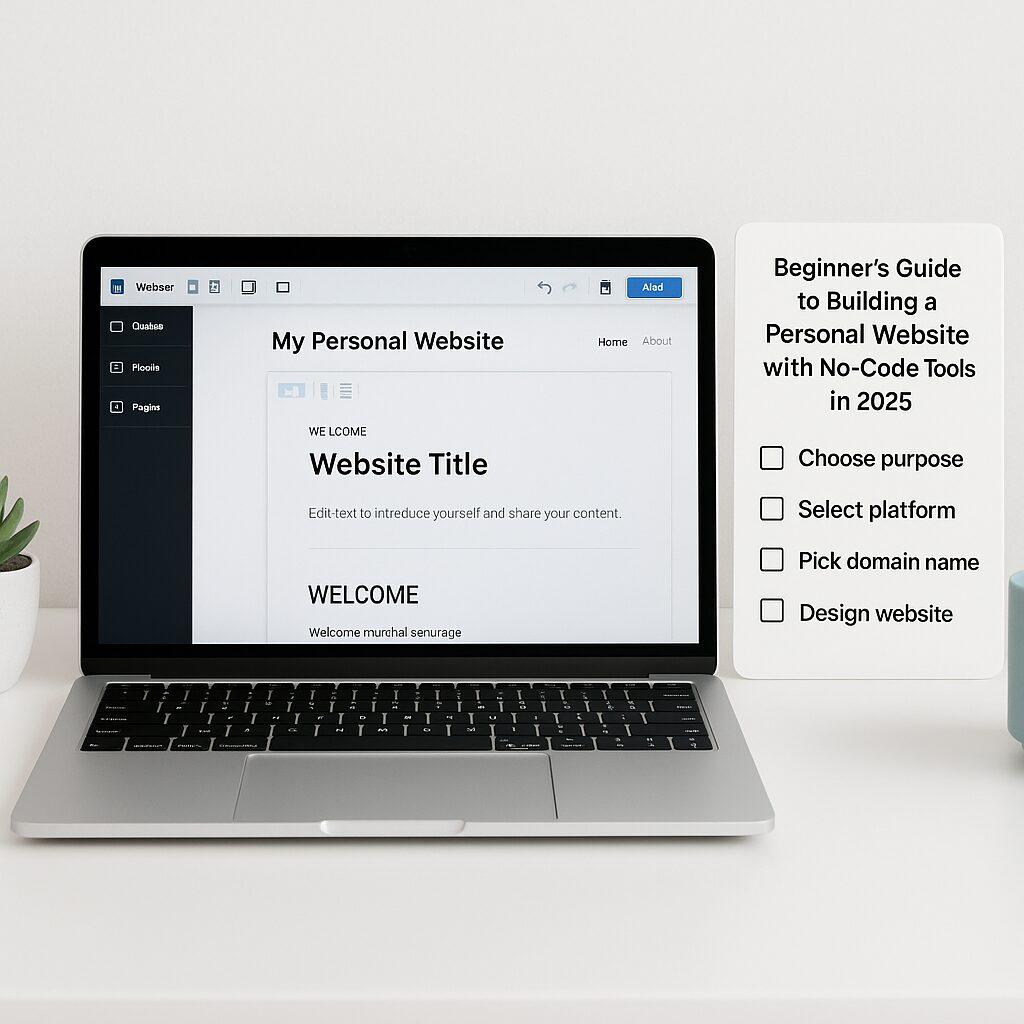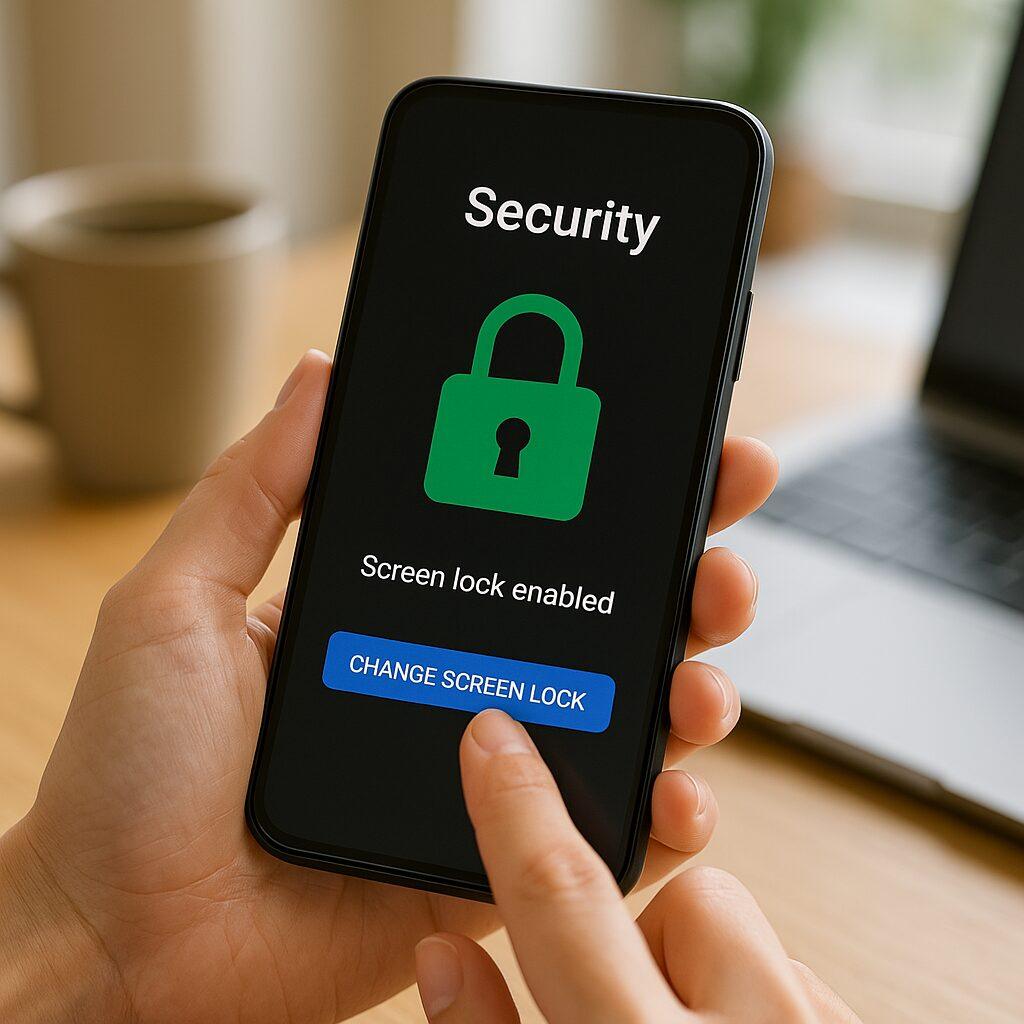
Why 2FA matters (and why passwords aren’t enough)
Passwords can be stolen, phished or guessed. In the USA and UK, waves of credential stuffing and phishing campaigns regularly expose people to account takeover. With 2FA, attackers need both your password and the second factor (a code, a push notification, or a hardware key). Even a leaked password becomes far less useful.
Common types of 2FA — pros and cons
- SMS codes: easy to use but vulnerable to SIM swap attacks. Use only if no better option is available.
- Authenticator apps (Authy, Google Authenticator, Microsoft Authenticator): generate time-based one-time codes (TOTP). More secure than SMS and widely supported.
- Push-based 2FA: services like Duo, Microsoft/Google push approval. Very user friendly — accept or deny a login attempt on your phone.
- Hardware security keys (YubiKey, Titan): the most secure; use for sensitive accounts (work, crypto, email). Requires service support.
How to enable 2FA: step-by-step (Android)
Below are universal steps that apply to Google accounts and most apps.
- Pick an authenticator app: we recommend Authy (backup + multi-device) or Google Authenticator (simple & lightweight).
- Secure your Google account: open Settings → Google → Manage your Google Account → Security → 2-Step Verification → Follow prompts to add your phone and an authenticator app.
- Enable app-specific 2FA: in apps like Twitter, Facebook, banking apps or crypto wallets, go to Settings → Security → Two-Factor Authentication → choose Authenticator App or Security Key.
- Save backup/recovery codes: most services give a set of one-time backup codes — store them in a secure password manager or offline paper safe.
How to enable 2FA: step-by-step (iOS / Apple ID)
- Open Settings → Your Name → Password & Security.
- Tap Turn On Two-Factor Authentication and follow the on-screen steps (add a trusted phone number).
- For third-party apps, use an authenticator app or enable built-in app options (many banks and services support push or TOTP).
- Save backup codes where you can access them if you lose your phone.
Best practices — keep your 2FA reliable and secure
- Prefer authenticator apps or hardware keys over SMS.
- Use a password manager (1Password, Bitwarden) to store backup codes and strong unique passwords.
- Enable encrypted backups in apps like Authy so you can recover tokens when you change phones.
- Register multiple recovery methods: a secondary phone number or email, and printed backup codes stored securely.
- Review trusted devices regularly and remove old devices from your account dashboards.
Lost phone or SIM swap — recovery checklist
If you lose device access, follow this recovery checklist:
- Try your saved backup codes first.
- If you used an authenticator app with backups (Authy), restore your tokens on a new device using your account credentials.
- For SIM swap incidents, contact your mobile carrier immediately to suspend or secure your number.
- If all else fails, use the account provider’s recovery process — this may require ID verification and can take days.
Quick checklist: set up 2FA in under 10 minutes
1. Install Authy (or Google Authenticator) on your phone.
2. Visit account → Security → 2-Step Verification on Google, Apple, email, banks.
3. Choose "Authenticator app" and scan QR code.
4. Save printed backup codes in a safe place.
5. Repeat for other important accounts (email, bank, crypto, social).
FAQs
- Is SMS 2FA bad?
- SMS 2FA is better than nothing but vulnerable to SIM swap attacks. Use an authenticator app or a hardware key when possible.
- Can I use one authenticator app for many accounts?
- Yes — authenticator apps support multiple entries. Use encrypted backup (Authy) if you want multi-device restore.
- What about biometric 2FA (Face ID / Touch ID)?
- Biometrics are convenient and secure locally, but they often complement a second factor rather than replace a TOTP or security key for cross-device logins.
Final words — protect your digital life now
Implementing 2FA across your most important accounts (email, banking, social, crypto) takes minutes and massively reduces your risk of account takeover. Start with your email or primary identity provider — once 2FA is in place there, enable tokens for other services. For highest security, combine an authenticator app with a hardware key for critical accounts.
Beginner’s Guide to Building a Personal Website with No-Code Tools in 2025